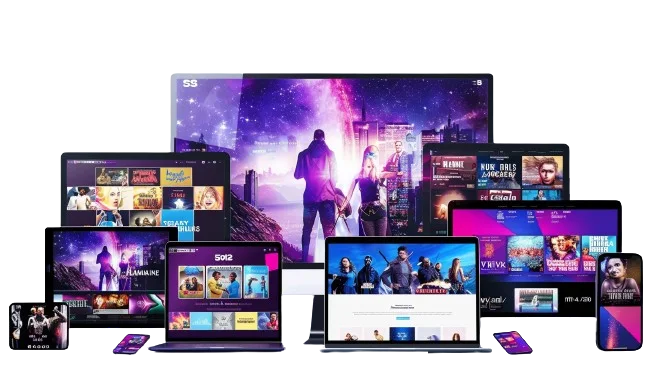Recording high-quality videos on your smartphone can be easy if you know the right settings to use. In this guide, we’ll cover the best settings for video recording on your smartphone to help you capture stunning footage. By the end of this article, you’ll have a solid understanding of the optimal settings for different scenarios, ensuring your videos look professional and polished.
Understanding Your Smartphone Camera Settings
Before diving into the specifics, it’s essential to understand the various settings available on your smartphone camera. Most modern smartphones come equipped with multiple options that allow you to tweak your video recording preferences. Here’s a quick overview:
- Resolution: The clarity of your video. Common resolutions include 720p, 1080p, and 4K.
- Frame Rate: The number of frames captured per second (fps). Standard options are 24fps, 30fps, and 60fps.
- Bitrate: The amount of data processed per second of video. Higher bitrates mean better quality.
- Stabilization: Reduces shakiness in your videos.
- HDR: High Dynamic Range for better color and contrast.
Choosing the Right Resolution
The best settings for video recording on your smartphone often start with choosing the right resolution. Higher resolutions like 4K offer more detail but take up more storage space.
- 720p: Good for quick social media posts.
- 1080p: Balanced quality and storage.
- 4K: Best for professional-looking videos but requires significant storage.
Optimal Frame Rates
Frame rates impact the smoothness of your videos. Here’s how to choose:
- 24fps: Cinematic look, ideal for movies and dramatic scenes.
- 30fps: Standard for TV shows and online videos.
- 60fps: Smooth motion, great for action shots and sports.
For the best settings for video recording on your smartphone, 30fps is generally sufficient unless you’re shooting fast-paced action.
Bitrate Considerations
Higher bitrates improve video quality but consume more storage and battery. For everyday use, a medium bitrate setting provides a good balance.
Stabilization Techniques
Optical or electronic stabilization can make a huge difference, especially if you’re recording handheld. Always enable stabilization in your settings for smoother videos.
Utilizing HDR
HDR can enhance your videos by providing a broader range of colors and better contrast. This setting is particularly useful in scenes with varied lighting.
Audio Settings
Don’t overlook the importance of audio quality. Use external microphones when possible, and always check your audio levels before recording.
Lighting and Exposure
Good lighting is crucial for high-quality videos. Natural light is your best friend, but you can also use ring lights or softboxes for indoor shoots. Adjust the exposure settings on your smartphone to avoid overexposed or underexposed footage.
Editing Software
After recording, use editing software to enhance your videos further. Apps like Adobe Premiere Rush, iMovie, or even the built-in editing tools on your smartphone can help you fine-tune your footage.
Storage Management
High-quality videos consume a lot of space. Regularly back up your videos to cloud storage or an external drive to free up space on your smartphone.
Capturing the magic of your New York City vacation or honeymoon with Film Mijn Reis custom video opnamen Van New York City Vakantie of Huwelijksreis ensures that every memorable moment is preserved in stunning detail. Whether you’re exploring the iconic landmarks, enjoying a romantic walk through Central Park, or experiencing the vibrant nightlife, these custom video recordings provide a personalized and professional touch to your travel memories. With Film Mijn Reis, you can relive the excitement and romance of your New York City adventure anytime, sharing your unique story with friends and family in a beautifully crafted video.
Practical Tips for Better Video Recording
- Clean Your Lens: A dirty lens can ruin your footage.
- Use a Tripod: To avoid shakiness.
- Plan Your Shots: Know what you want to capture before you start recording.
Troubleshooting Common Issues
- Grainy Videos: Increase lighting and reduce ISO settings.
- Choppy Footage: Ensure adequate storage and close background apps.
- Poor Audio: Use an external microphone and check settings.
Conclusion
To achieve the best settings for video recording on your smartphone, focus on the right resolution, frame rate, bitrate, stabilization, and lighting. These settings, combined with practical recording tips and post-production editing, will ensure your videos are top-notch. Whether you’re recording for social media, personal projects, or professional use, these guidelines will help you make the most out of your smartphone’s camera capabilities.
Remember, the key to great video recording lies in understanding and optimizing your smartphone’s settings. With practice and attention to detail, you can create impressive videos that rival professional quality.